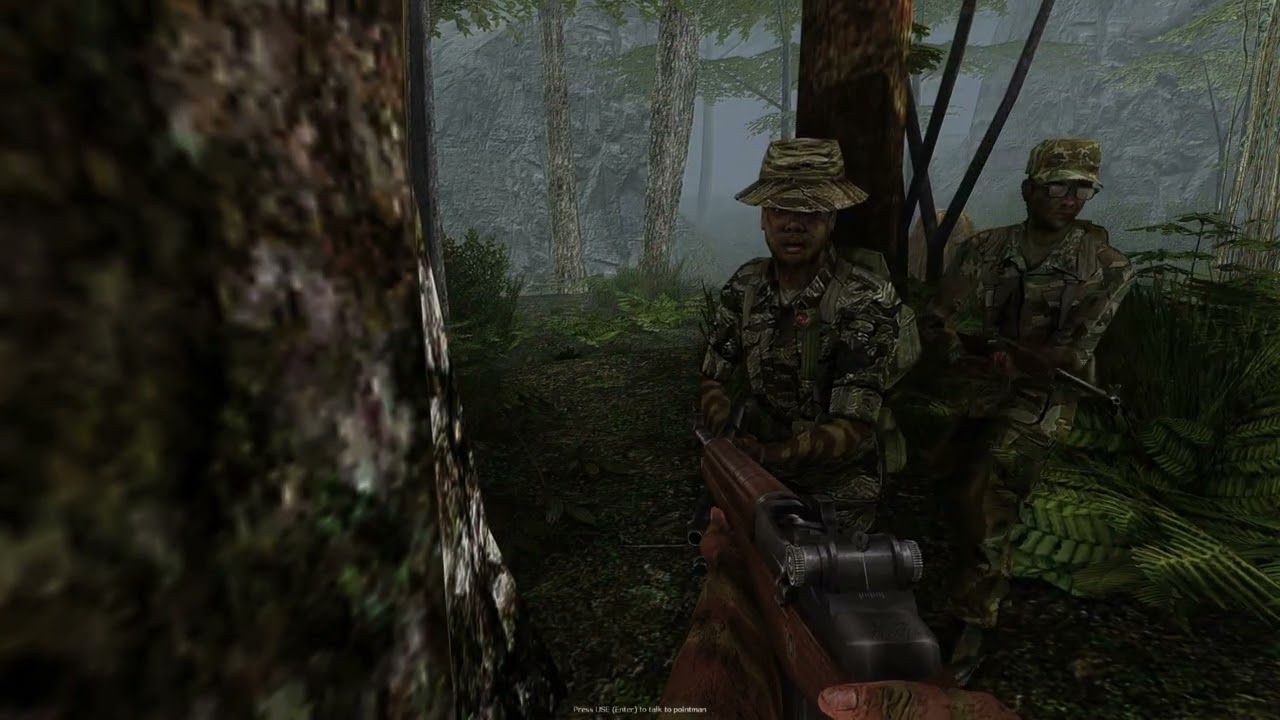Port forwarding for the Vietcong server: Port 5425 and 15425 TCP/UDP
- Port numbers: Ports 5425 and 15425 must be released for TCP/UDP in order to make a server accessible in the network.
- Steps for Windows 10/11: Instructions for manual port sharing via the advanced settings in the Windows Firewall.
- Important for multiplayer: Port forwarding is essential for games in order to establish server connections correctly.
- Port forwarding basics: Necessary to make devices accessible from outside, e.g. for servers or certain applications.
Please make sure that the port is set to 5425 and 15425 and should not be changed. If you change the server port, you will need to open it in both the router and the firewall.
The ports 5425 and 15425 need to be opened for both TCP and UDP in order for the Server to be accessible. Make sure that the TCP and UDP settings are allowed in both your router and your computer’s firewall. Start the server and check if it appears in the server list.
If your computer functions as both the host and client (Dedicated Server), you need to access it through “LAN” to connect to the computer serving as the server and client.
This also applies to the clients in the same network.
Since the old Gamespy server list has been shut down, no servers are currently displayed in the server list (Internet). To be able to see the servers, please follow the steps under the section “Alternative Server List” in the menu.
After completing these steps, the selected port or port range is allowed in the Windows 10 Firewall. Make sure to use the correct port numbers and protocols for your specific application to ensure a successful port forwarding.
Port Forwarding Firewall – Guide for Windows 11 and Windows 10
- Click on the Start menu and open “Settings” by clicking on the gear icon.
- Navigate to “Network & Internet” in the settings.
- Select “Windows Security” on the left side.
- Click on “Firewall & Network Protection” under “Windows Security”.
- Scroll down and select “Advanced settings” in the “Network protection settings” category.
- The “Windows Defender Firewall with Advanced Security” window will open.
- In this window, you will find the profiles “Domain Profile,” “Private Profile,” and “Public Profile.” Select the appropriate profile.
- Right-click on “Inbound Rules” in the left sidebar and select “New Rule.”
- The New Inbound Rule Wizard will open. Select “Port” and click “Next.”
- Choose “TCP” or “UDP” (depending on your needs) and enter the desired port or port range. Click “Next.”
- Select “Allow the connection” and click “Next.”
- Choose the network profile for which this rule should apply, such as “Domain,” “Private,” or “Public.” Click “Next.”
- Enter a name and an optional description for the rule. Click “Finish” to complete the port forwarding.
What is port forwarding?
Port forwarding is a process where network traffic is redirected from a specific port to a specific IP address and port. It is typically used to allow access to a computer or application from outside the network. For example, if you connect a device to your network that needs to access specific ports from the outside, you will need to set up port forwarding to ensure these connections work smoothly.
Why do you need port forwarding?
If you are using an application or device that needs to access specific ports from the outside, you need to set up port forwarding to establish these connections successfully. Without port forwarding, the network traffic can be blocked, leading to connection issues. Port forwarding also allows you to make specific applications on your computer accessible from the outside, which can be useful if you want to host a server, for example.
How does port forwarding work?
Port forwarding works by redirecting the incoming traffic arriving at a specific port to a specific IP address and port. Port forwarding is typically set up on a router, which redirects the traffic from the public IP address of the network to the private IP address of the computer or application accessing the specific port.
How to check if you need port forwarding
To find out if you need port forwarding, you first need to understand which applications or devices you are using and which ports they require. Some applications and devices may not require port forwarding, while others may require specific ports to be accessible from the outside. Check the documentation of your applications and devices to determine if port forwarding is required.
Understanding IP addresses and ports
IP addresses and ports are important concepts that you need to understand in order to perform port forwarding. An IP address is a unique identifier assigned to a device or application on a network. Ports are numerical identifiers used to identify different types of network traffic. When configuring an application or device, you need to know which IP address and port to use.
Troubleshooting Port Forwarding Issues
If you are experiencing issues with port forwarding, there are some steps you can take to troubleshoot the problem. Make sure you are using the correct IP addresses and ports, and ensure that your firewall is not blocking them. Also, check if the router is correctly performing the port forwarding. If you are still experiencing issues, contact the technical support of your router or application.
Port forwarding on a router vs. on a firewall
Port forwarding can be set up on a router or a firewall, but there are some differences between the two. A router can forward traffic from the public IP address of the network to the private IP address of the computer, while a firewall can forward traffic from the public IP address of the network to another IP address. A firewall also provides additional security features to block unwanted connections.
Port forwarding in games and other applications.
Port forwarding, also known as port forwarding or port forwarding, is often used in games and other applications to establish a connection between your computer and a server or another device. For example, if you want to play a multiplayer game, you may need to set up port forwarding to establish a connection to a server. Check the documentation of your application to find out which ports you need to forward.